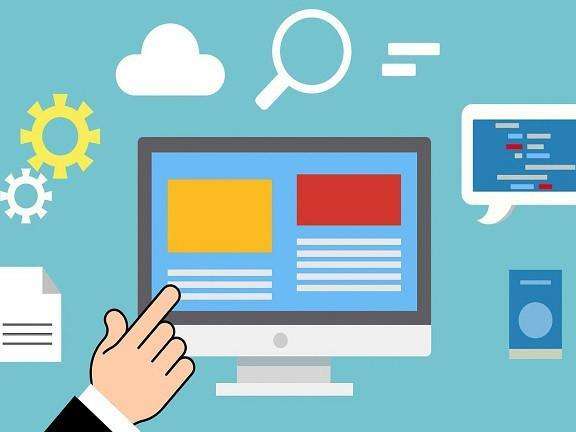How To Change Domains Without Losing Rankings
Why Change Domains?
- A more user-friendly domain name has become available: If you’ve been stuck with a .net or .biz domain and suddenly a .com becomes available, you may want to consider grabbing it and moving your site to the new domain. While it’s certainly not necessary to do so, .com domains can be easier for your customers to remember, and may convey a greater level of credibility than, for instance, a .biz domain.
- Your business name has changed and you want your domain to reflect this:There isn’t really any way around this one. If your business name has changed, you’ll want to change your domain to maintain consistent branding.
- You want to consolidate multiple similar domains into one: If you have several sites that are essentially delivering the same types of content to a similar audience, you may want to consider amalgamating your domains.
- You’re just plain tired of your domain: If your domain accurately reflects your brand and you simply get bored with it, consider carefully whether changing over to a new domain is worth the work and risk of temporarily losing your rankings. Changing your domain isn’t something you want to do more than once, so it’s important to be absolutely certain before making the change.
How to Change Domains without Losing SEO
1. Make sure the new URL is sound. If you are going to make this move, you want to fully understand the history of your new domain. If you purchased an entirely new domain, then there is no history. You can move to step 2. But, if you are purchasing a domain from a third party, then you want to understand its history.
2. Migrate the site to the new domain. When you are ready, you can migrate your site to this new domain. You’ll want to coordinate this change with your hosting provider and web developer. Be ready immediately after this change to delve into the SEO-specific tasks highlighted in the steps that follow.
3. Redirect your old domain to your new domain. This can coordinate via your domain registrar and/or your hosting provider. Your goal is to make sure that each old URL such as www.myoldsite.com/cats redirects to a matching new URL such as www.mynewdomain.com/cats.
4. Verify your new website with the Google Search Console. The Google Search Console (or GSC) is your communication channel with Google. By verifying your new digital website with the GSC, you can be both webmaster and marketing director. The GSC platform includes information about the keyword performance of each page on your website and a myriad of technical SEO feedback around the crawling and indexation of the digital site.
5. Update Google Analytics. Your existing Google Analytics property has settings within the admin portion that are matched to your domain. Log into Google Analytics, go to Admin and update all mentions of the old URL.
6. Monitor the results. Anytime we make a sizable SEO change like a new domain, we want to keep a closer eye on the results. You can do this in both Google Analytics and the Google Search Console.