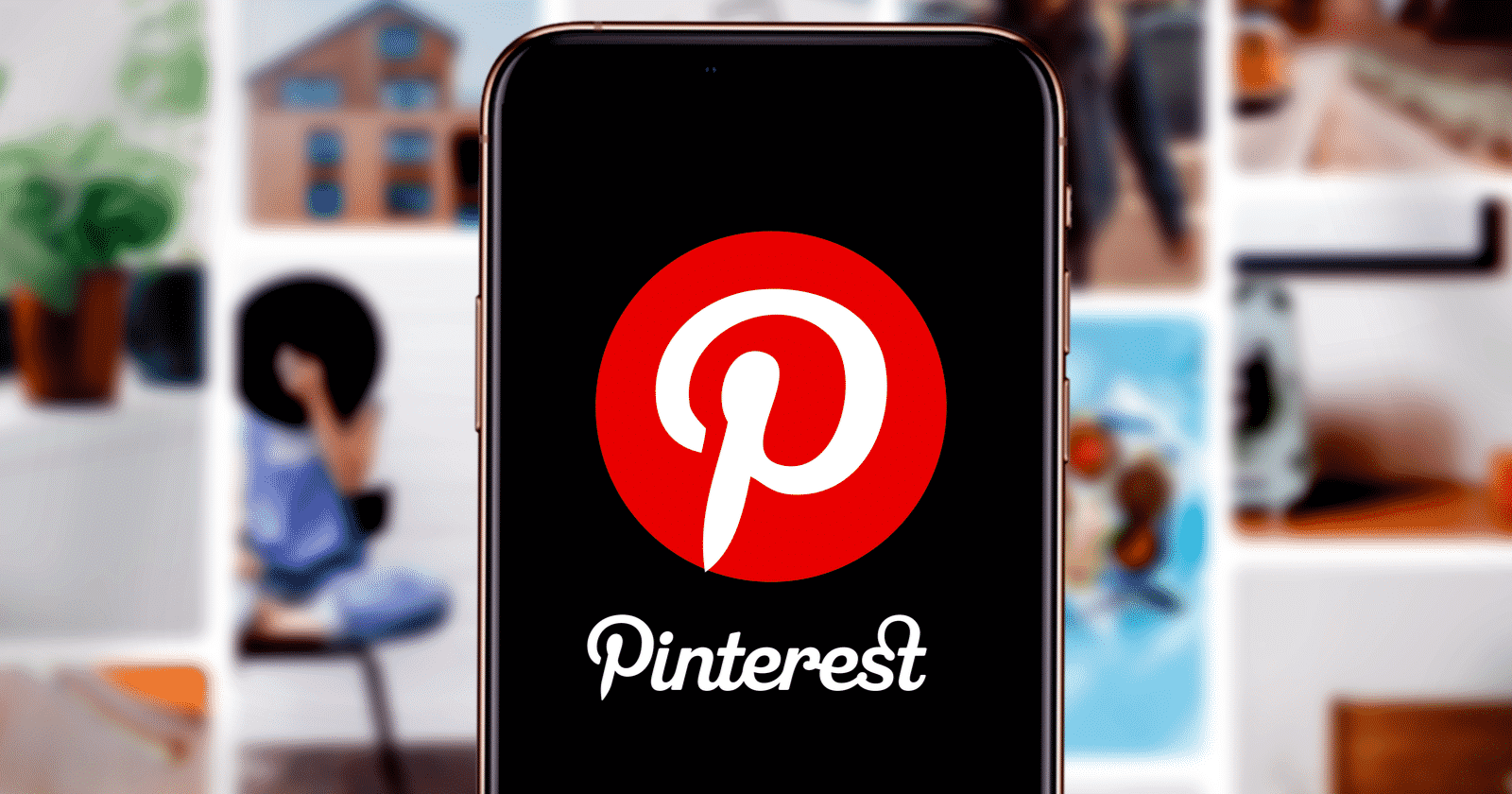
How To Create Pinterest Stories Pins?
Pinterest Stories
Pinterest stories are unlike any other story based tool on other platforms… they last forever!
They are searchable just like regular pins & they do show up on mobile at the top of the device like on other marketing platforms.
Story pins are a pin type you can create on Pinterest that do not link anywhere. They are great for curated editorial features, such as recipes, product details, brand stories, recommendations, even travel guid
They can be video, text or both. Making story pins are definitely another beast that a lot of creators aren’t quite ready to wrap their heads around.
Creating your story pins in the app will give you more digital creation tools.
Inside of the Pinterest app you will notice the following tools:
- Music
- Add text
- Tag others
- Edit clips
- Record voice overs
- Filters
- Adjust colors
How to Create a Story Pin
Step 1:
Log into your Pinterest business account and click Create Story Pin.
Step 2:
Click Create Story Pin and click the downwards arrow and choose 1 or up to 20 images or videos from your computer, or drag and drop to add the images or videos.
Step 3:
Use the tools on the right side of the screen to design your pages.
- Layout: Click Layout to choose a layout for your page and Select or change the background color
- Adjust: Click Image or Video to adjust and resize your image or video
- Text: Click Text to add text and select your font, font size, alignment, color or highlight
Step 4:
Click the plus icon on the top-left side to add more images or videos. To change your font, layout or background on multiple pages, hold down shift on your keyboard and select the pages you want to edit.
Step 5:
Click Next and select a details theme from the drop-down menu and add details to your Pin.
Step 6:
Next, fill out the information about your Pin:
- Story Pin title: Add a title for your Pin
- Board selector: Choose a public board to save your Story Pin to from the drop-down menu
- Tags: Search and add up to 10 tag topics to add to your Story Pin to reach people searching for similar ideas
Step 7:
Click Published, and you’re all set!
Best Practices:
Repurpose with Purpose
Start using Story Pins in creative ways to increase visibility and gain traction overall for your account. But before you get overwhelmed by having to create entirely new marketing content for Story Pins, let me remind you that you can repurpose with purpose.
Are you making fun little TikTok videos? Spending time on Instagram Reels? Love Instagram Stories? Doing cute videos for Snapchat? All of this content that you’re creating on other digital platforms can easily be repurposed into Pinterest Stories Pins!
Start Using Story Pins A.S.A.P!
With Story Pins, Pinterest is already pushing our content out to this new audience. And as business owners, we need to take advantage of that. It’s a new novel way to engage your digital audience.
Focus on educating your audience in a short time – quick wins – giving them something helpful right there in the moment, instead of asking them to leave the platform. Help them solve a problem or show them how to do something. Anything that is helpful or useful in some way is great. And at the end, include a powerful Call to Action (CTA) to get people to take the next step.
Pro Tip: Use videos first in the story! They’re attention-grabbing, and you can add text to improve search-ability and to captivate people who have their sound off. Text is also great for creating accessible content. Full frame video will perform much better and looks much nicer in the feed.


