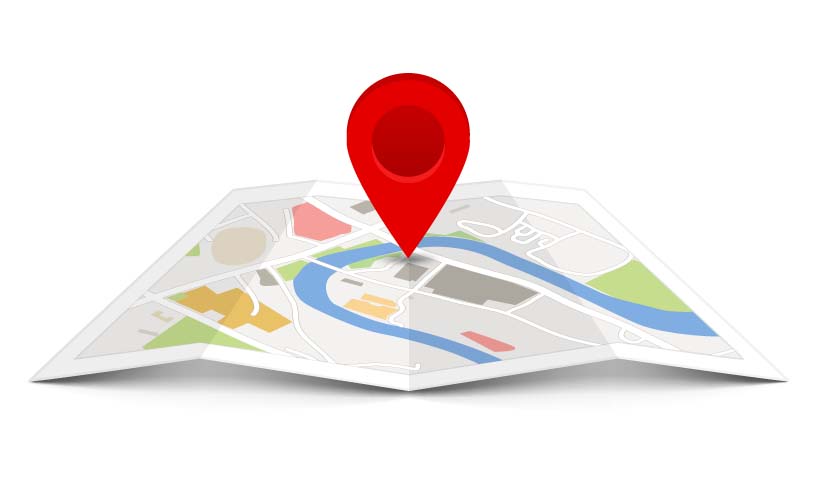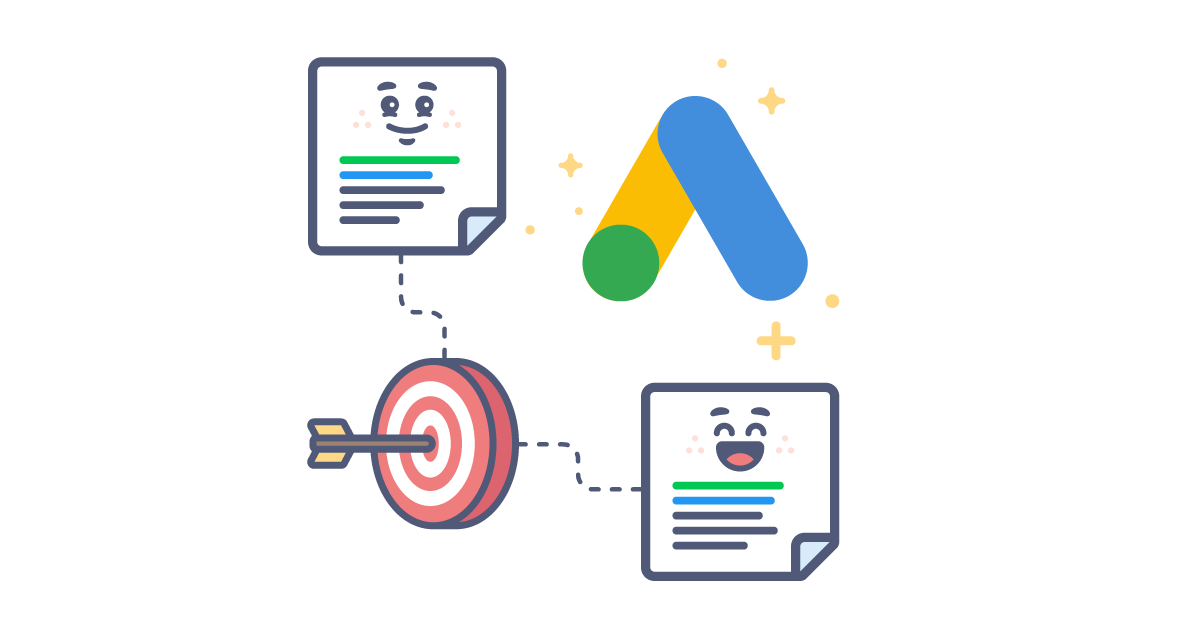What Is Location Targeting In Google Ads?
Location Targeting in Google Ads
Location targeting in Google Ads allows you to set specific locations for your ads to show up. You can do this by including certain locations or regions and excluding specific locations or regions. For example, if you are a local business in Florida, you might want to only include the Florida area in your targeting.
How does Google Ads targeting work?
Google Ads provides several content and audience targeting tools to narrow down who sees your campaigns. You can connect with people based on where they live, what they like, what they’re shopping for, which digital sites they visit, and other factors.
Google Ads doesn’t limit you to one type of targeting. Instead, you can build your ideal audience by layering different targeting options at the digital campaign or ad group level.
In most cases, the only limitation is the type of campaign you create. You can access some opportunities across Google ad networks. However, others are available only for search or display ads.
3 Google Ads location targeting options
Google Ads location targeting offers three ways to select location targeting for your marketing campaigns — manual search, by radius, and bulk entry.
Manual selection
You may have an idea of the areas that you want to target but are also open to additional ideas. If so, select the ‘Location’ button and type any area in the search bar. It will auto-populate any locations that match your search.
From there, you can select ‘Target’ to include that location in your digital campaign targeting.
There is also a ‘nearby’ option, which helps you to pull surrounding locations based on your search. To use any of those ‘nearby’ locations, select the checkbox(es) to the left of the location to add them to your targeting.
Radius targeting
Click the ‘Radius’ button. This allows you to enter a location or locations and designate a distance surrounding your point of interest, also known as proximity targeting.
Enter any location option into the box from the bulleted list of location options above (cities, postal codes, states, etc.). A list auto-populates below matching any areas that fit your initial search.
Choose the ones you want by clicking ‘Target’ to the right of the location in the list. This selection becomes the initial location. Then determine how much of the surrounding area you want to include by adding a number in the field to the right.
Bulk location entry
The last option for adding location targeting to your digital campaigns is using the bulk input method. You can enter or paste a large amount of pre-determined areas to target or exclude with this option.
The bulk option is only available when the “Location” radio button is selected. You can’t bulk add radius locations at this time. To use the bulk input option, make sure to select the checkbox for “Add locations in bulk.
When you enter a list of locations in the bulk location field, then click the blue ‘Search’ button. This brings up the “Matched Locations” from your initial list, where you can easily select ‘Target All” or individually “Target” locations.
Use Google Ads location targeting to focus your spend where it counts
Follow these tips to get the most out of geotargeting in Google ads in your local business advertising:
- Double-check your location options
- Pay attention to granular metrics
- Seek out and implement location-based negatives
- Use bid adjustments to lower CPA
- Don’t be afraid to be picky
- Exclude certain locations
- Use Google Trends to inform your targeting
- Include regional terms in your ad copy
- Include the name of your target location in your ad copy
- Use location extensions and call extensions