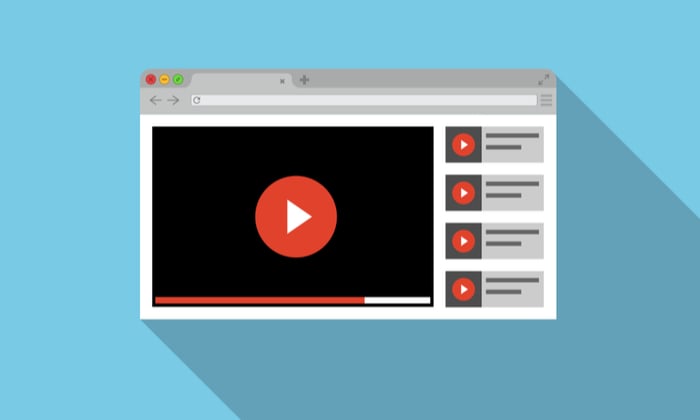Get Started With YouTube Creator Studio
What is YouTube Creator Studio?
YouTube Creator Studio is where you manage videos, analyze the performance of your channel, respond to comments you’ve received, and start to make money from your channel by adding ads to your marketing content. Think of YouTube Creator Studio as the backend of your channel—a place to measure, optimize, and improve your videos for performance and growth. A bit like Google Analytics, but for video.
How to use YouTube Creator Studio?
View channel dashboard
When you open YouTube Creator Studio, you’ll land on the Dashboard. Here, you’ll be able to see a summary of all the important metrics related to your marketing channel.
This includes latest video performance, total subscriber and view count, estimated revenue, top videos, latest comments, recent subscribers, and channel achievements.
Manage videos and live streams
The next tab on the left-hand menu is Content. Here, you can view and manage all the videos, posts, shorts, and live streams uploaded to your channel.
Here are some items you can track and manage for each content piece:
- Visibility: Choose between Private, Unlisted, and Public when publishing your video, or schedule it to go live later.
- Monetization: Here you can see if your video is eligible for monetization, and also toggle this setting on or off.
- Restrictions: See if there are any restrictions impacting your video. If there’s something here, you can take action to remove it.
- Date: The date you uploaded, scheduled, or published your video. You can sort your content by date by clicking here.
- Views, comments and likes: Track the engagement on each piece of content on your channel. There’s also a progress bar showing the percentage of likes vs. dislikes on each video.
Edit your videos
In the Content tab, you can click on a video and make some basic edits to it using YouTube’s native tools. Click on Editor to access these features.
Here are some things you can do:
- Trim: Cut or split parts of your videos using the timeline editor.
- Blur: With the help of YouTube’s AI tool, choose a face to blur throughout the video.
- Audio: Add music from YouTube’s audio library to the entire video or certain parts. You can mix the added audio with the original sound of the video.
- End screen: Add an end screen using an original image or templates. You can add cards linking to elements like a video, playlist, channel, or link.
- Info cards: Add links to videos, playlists, links, or your channel at any point in your video. They will appear as small cards in the top-right corner.
- Ad breaks: Set ad breaks automatically or manually. YouTube notes that these breaks don’t guarantee that digital ads will appear for every user.
Create and manage playlists
Playlists are an excellent way to encourage viewers to stay hooked to your content. They help organize your videos into relevant batches or sections.
Click on the Playlists tab on the left to create and manage playlists. Tap on New Playlist to create a new playlist. Or, manage current playlists by editing titles and descriptions, and sorting the videos in the right order.
Monitor performance analytics
The next tab on the list is Analytics. Here, you can see in-depth data and graphs related to your digital channel, marketing content, audience, and revenue.
There are tons of metrics you can track here, from views and average view duration to top sources to audience demographics to activity levels by time and day, and more. Get granular by clicking on “See More” and choosing specific time periods to pull data from.
Add subtitles to your videos
The Subtitles tab lets you add and manage captions in your videos. YouTube supports automatic subtitles for some languages, such as English, but you can always manually add subtitles for more languages.